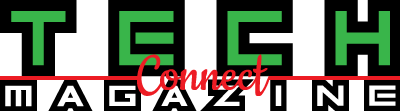Minecraft is the most popular sandbox video game developed by Mojang Studios and it can create new servers for players. Once you create a personal server in the game, you can easily invite others to join the server. But sometimes players can get Minecraft Error Code 500 which is known as ‘Internal Server Error’. If you also face the same problem, check out this guide.
Minecraft players have started reporting that they receive an error notice such as “Could not connect to the server.” It basically indicates that there is something wrong with your local computer or there are some problems with the server settings. Fortunately, there are a couple of possible ways to fix this problem.
Minecraft internal server error: how to fix error code 500
So according to most of the affected players, this particular problem is happening due to the bug with the Minecraft installation. Whenever Minecraft is unable to connect to the servers, you may receive this error notice. Here we have shared some of the possible solutions below. Now, without further ado, let’s get into it.
1. Delete UUID folders
Sometimes the Minecraft user profile account can cause problems with the game or game launch. So if the game was running fine before and suddenly then you need to delete the UUID folder in Minecraft.
Go to this site and enter all the necessary details to get your UUID. Login to the server> Go to Server files. Go to World> Select Players> Remove Username and UUID. Restart your PC and check the problem again.
You May Like- How to Fix Nintendo Switch Dock not working
2. Check installed mods
If you are not using mods in your Minecraft game, you are missing a lot. However, too many mods can also cause problems with the game servers. Most players can face bugs when they give extra controls to mods and that can crash the game.
Therefore, you should always check the modifications that can be installed on your PC. If the modifications do not match or are corrupted, quickly try to remove or disable them. Once done, try running the game again. If the disabled mods are necessary for your game, you can download them again.
3. Check plugins
Minecraft players can install add-ons in the vanilla version to bring cool new features and change the gameplay as well. You can check all the plugins incompatible with the latest version of the game and try to remove them.
4. Reinstall Minecraft
Click Start> Type Control Panel. Select Control Panel from the search result. Click Uninstall a program> Click Minecraft. Select Uninstall> Follow the onscreen instructions to complete the uninstall process.